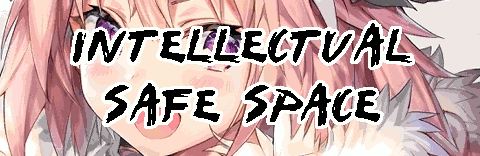Tags: Vsftpd Users
How to Run an (In)Secure FTP for your Friends (and Enemies) Using VSFTPD
What's the point of the Internet if you can't share files with your friends? Maybe you want to host all those weird zines you picked up or that Boot to Zork code you downloaded a while ago. But running an unsecured, public FTPs is a massive security risk so today I'll walk you through the set-up of a "secure" FTP implementation using VSFTPD (on Gentoo, but you could use any Linux in theory) with a rotating password.
We will use a set of rotating, easily predictable passwords (this is the way it is implemented on Raamen.org) just for funsies; note that this is in no way a method of securing your server. For instance, suppose that method for generating these passwords leaks or one of your users tells a few other people who tell more people in-turn. Then your "secure" FTP is (nearly) as bad as an anonymous FTP. Anyway, let's continue with this scheme just for our pleasure.
Down to the Basics
FTP (clarified in RFC 959) is a very old protocol for transferring large files between users. It's implemented over the TCP stack (as opposed to the UDP stack) and communicates in plaintext, with optional extensions on top of the protocol allowing for SSL/TLS.
On Linux, the most widely-used FTP server is VSFTPD; it has support for lots of features (many of these we will be taking advantage of) such as virtual users, read-only access, bandwidth throttling, and support for PAM authentication.
Therefore you'll need to install VSFTPD before we begin:
root # emerge vsftpd
... or use whatever package manager your distribution supports (e.g. apt,
yum, etc. etc.)
Next we will need to grab a copy of pam_pwdfile.so. This allows VSFTPD to read
your rotating password
root # git clone https://git.tiwe.de/libpam-pwdfile.git && cd libpam-pwdfile
root # make && make install
If all goes well then you should have a new file /lib/security/pam_pwdfile.so
which is the PAM module which we will use to read from the rotating password
file. Write a PAM rule for VSFTPD to use by putting the following in
/etc/pam.d/vsftpd:
auth required pam_pwdfile.so debug pwdfile=/etc/vsftpd/login.users
account required pam_permit.so
This tells PAM to read the file at /etc/vsftpd/login.users using the pwdfile
module. The general format of this file will be:
username:crypt()'d password
... on each line for each username that is allowed to login.
Rotating Password Generation
This is pretty cool: the following code will generate our rotating password and place it in the VSFTPD file we specified:
#!/bin/bash
# Virtual user / password
USER=loldongs
# Day of the week, lowercase
PASS=$(date +"%a" | tr '[:upper:]' '[:lower:]')
hash=$(openssl passwd -1 $PASS)
echo "$USER:$hash" > /etc/vsftpd/login.users
Place this file at /usr/local/bin/generate-new-ftp-creds.
This will allow users to log in with the username loldongs and the
password as the (lowercase) day of the week. The idea here is to run this script
as root every day via cron, as below:
0 5 * * * /usr/local/bin/generate-new-ftp-creds
... make sure this job is run as root, otherwise you will not be able to write
to /etc/vsftpd/login.users (permission denied).
Finally set up VSFTPD using the below file, making modifications to the configuration where necessary:
# Shared directory
local_root=/path/to/my/shared/directory
# No anonymous users
anonymous_enable=NO
local_enable=YES
chroot_local_user=YES
# Port configuration
connect_from_port_20=YES
pasv_enable=Yes
pasv_max_port=10100
pasv_min_port=10090
# Use our PAM module
pam_service_name=vsftpd
# Really irrelavent but kinda neat
dirmessage_enable=YES
xferlog_enable=YES
listen=YES
# Optional TLS configuration (
# listen_ipv6=YES
# ssl_enable=YES
# ssl_tlsv1=YES
# ssl_sslv2=NO
# ssl_sslv3=NO
# rsa_cert_file=/etc/letsencrypt/live/my-domain/cert.pem
# rsa_private_key_file=/etc/letsencrypt/live/my-domain/privkey.pem
# force_local_logins_ssl=NO
# force_local_data_ssl=NO
# allow_anon_ssl=NO
... this will require ports 21, 20 and 10100~10090 forwarded from your router to
the server, so do that now too. If you have an SSL cert (e.g. from LetsEncrypt)
uncomment the last few lines; they will allow users to connect via either TLS or
plaintext; if you would like to force users to use TLS then change
force_local_logins_ssl and force_local_data_ssl.
Running the server
Finally we can start the VSFTPD server by:
root # rc-update add vsftpd default
root # rc-service vsftpd start
... if you're on a systemd distribution then your command will look different (probably use systemctl). Now the server should be up and running and available on port 21, and you can test your install by FTP'ing in and using the credentials you set up above. In this tutorial the credentials would be:
User: loldongs
Password: Monday, Tuesday, Wednesday etc. etc.
Happy file-sharing!
- Last Modified
- First Written
Related / Browse
- September-27
-
Set
Anyone
September 27, 2018
- Aaaa
-
Work
Days
July 20, 2021
- Aaaa
-
Work
Days
July 20, 2021
- May-28
-
Virtualself
Robinson
May 28, 2018
- HP-50G and RPN
-
Calculator
Hp-50g
April 16, 2019
- May-19
-
Summer
Afternoon
May 19, 2015
- Feb-21
-
Things
List
February 21, 2018